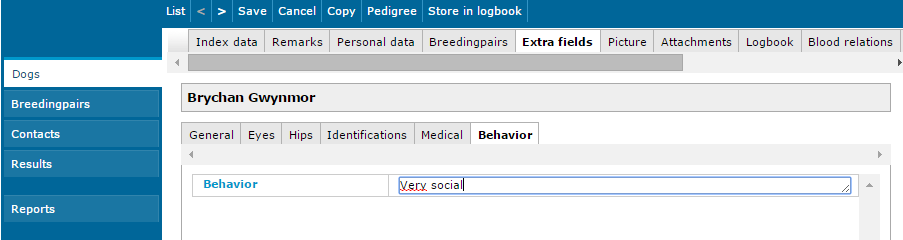Tips and tricks: extra fields
Date: March 11, 2016
You can register a lot of information with ZooEasy. But sometimes you want to add something, that just doesn’t fit well in one of the standard fields in the existing categories. How can you capture this information anyhow? The answer is easy: use extra fields, add your own extra fields and categories and add any information you need, while keeping a clear database.
Advantages of extra fields
You can add extra fields withing the menus Animals, Breeding Pairs and Contacts. There you can describe and safe all specific information. Some breeders add extra fields as a mnemonic about dominant genes, such as dominant or recessive fur colors or coat drawings. You can also use extra fields for other information, such as:
- Results DNA tests
- More details about characteristics of (mother) animals
- Information about diseases or genetic disorders
- Notes about inheritance
Sorting your extra fields
When you add an extra field, you can easily sort this. You can do this when you create an extra field or leave this for later. Decide in which order your new categories (sub-tabs) will be visible. Also within your new sub-tabs you can order the tabs within a certain order to create more structure in a clear database. If the information within one tab is too much, just easily create another category and easily move your existing data to this next category.
How to use extra fields
- Go to the menu Management and click on the tab Base tables.
- Click on the drop down menu and select one of the following base tables to add an extra field: “Extra field categories Animals”, “Extra field categories Breedingpairs” or “Extra field categories Contacts”.
- Click on the top left on Add.
- Fill in a description, such as “Characteristics”, “Hereditary characteristics” or “Behavior”.
- Click on the top left on Save.
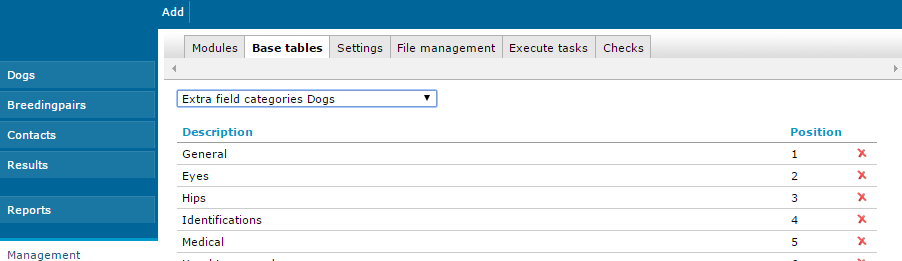
Now you have created a new category in which you can put extra fields. You will be able to see this category soon, but you can’t add anything in it yet. That’s why you will now add one or more tabs where you can fill in your information, such as numbers, text or more. We’re going to the following step:
- Select from the drop down menu the base table where you want to add a sub-tab, such as Extra fields “Animals”, Extra fields “Breedingpairs” or Extra fields “Contacts”. (Be aware that this is not the same as “Extra field categories “Animals”)
- Click on the top left on Add.
- Fill in a description, such as “Size head”, “Shape”, “Eye color” or “Behavior”.
- Click on the top left on Save. Repeat step 6 until 9 if you want to add more sub-tabs, until you have added all the extra fields you need.
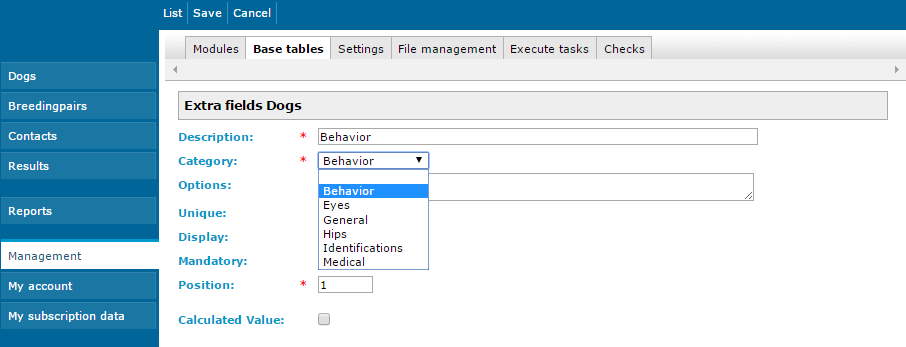
The following step are necessary for your changes to take effect:
- Go to the menu Management – Base tables – Roles. Select the role you want to change (if you have a Single User account, your only option is to choose “Manager”).
- Select the tab Extra fields in the menu and click on the extra field you have just added.
- Select the category you have just added, or where you have just added a new field.
- Check the box for the new options and click on Save.
- Log out and login to ZooEasy.
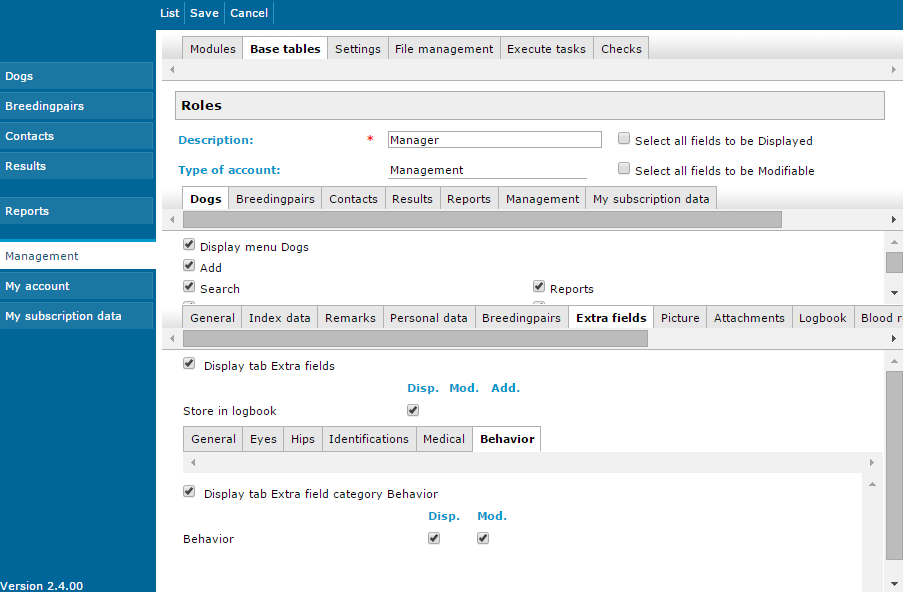
Now everything is ready for you to start. The last step is to fill in your new extra fields you’ve just created:
- Go to the menu item where you have just created the extra field category and/or extra fields (“Animals”, “Breedingpairs”, “Contacts”.
- Click in the list on one line to open this record.
- Click on the tab Extra fields.
- Click on the sub tab of your new Extra field category.
- Here you can add your new information and click on Save.