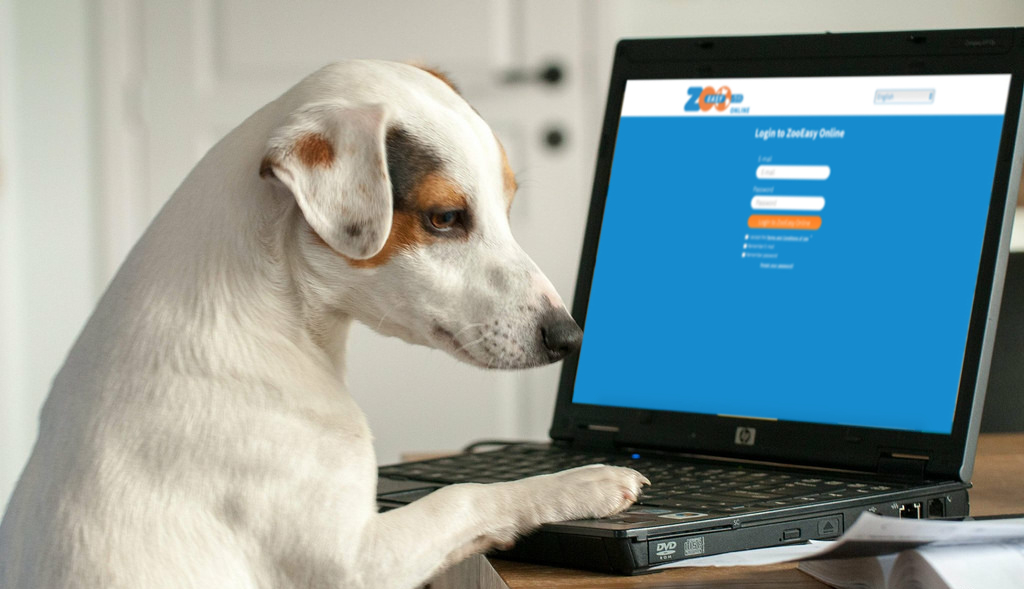
We are constantly working to improve our product. In versions 2.5.10 and 2.5.15 we have again added new features. In this article we will discuss the following topics and explain how you can start working with them:
It is possible for each user to show only their own animals in the animal list by default. Own animals means the animals of which the logged in person is the owner. It can happen that there are also deceased animals on the list, but you can easily turn this off if you don’t want to show them.
Below you will find more information about the possibilities:
How can I only see my own animals on the animal list?
Finance is intended for users who want insight into the revenue and expenditure of their hobby. By keeping an accurate record of this and classifying it into categories, you keep a good picture of the financial side of your hobby.
Below is the explanation to access this function:
How can I start using Finance?
Below you will find more information about the possibilities:
How do I set the currency for Finance?
How do I create a budget category for Finance?
How can I obtain graphical overviews of Finance?
With the status color, you can separate the animals in your lists. You can use the status color to give animals with a certain characteristic, such as a hereditary defect or obtained title, a different color. As a result, all lists show the animal in this status color.
Below is an explanation of how to use this new function:
Below you will find more information about the possibilities:
How can I assign a status color to an animal?
For each animal, it is possible to calculate how complete the pedigree is (see also this article). The pedigree completeness says something about the value of the percentage of inbreeding shown. The more generations of ancestors are known, the more reliable the inbreeding percentage is. In addition, you can quickly see which data is still missing. For example, use the search function to show all animals with less than ten generations of complete pedigrees. Now you know in a very focused way which animals you can research in order to complete all ancestors.
Below is an explanation of how to use this new field:
Below you will find more information about the possibilities:
How can I see how many complete generations of an animal have been entered?
What do the terms ECG (equivalent complete generations) and pedigree completeness mean?
ZooEasy offers various search options (see also this explanation). There are also so-called quick search functions with which you can search based on the father, mother and now also by the year of birth.
Below you will find more information about the possibilities:
How can I quickly search for the year of birth of an animal?
For example, in the menu item Animals, all mutations of the data of an animal are logged. This way, the manager can always see who has implemented which mutation and when. It is also clear what the old and new value is. This working method is now also implemented in the Contacts menu. This also logs all contact details mutations. The settings marked in red below are important for this:
Below is an explanation of how to use this new tab: